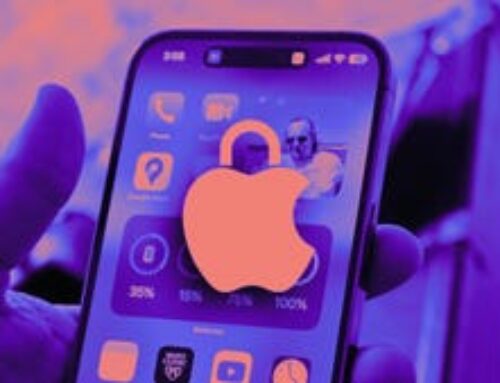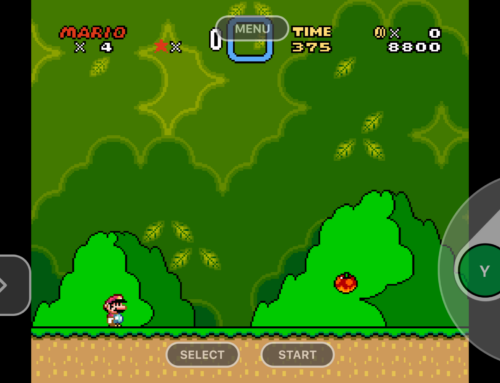The Apple Watch was designed to be used on your wrist, but, in my hubris, I still want to control it from my iPhone. Most often, it’s when the watch is on its charger in the other room and I’d like to check a feature or continue an update process without needing to constantly walk back and forth from the charger to do so. The good news is I never need to take another step, because it’s now possible to mirror your Apple Watch’s display to your iPhone.
This feature isn’t just designed for remote Apple Watch use, either. Its main purpose is to help those who have trouble interacting with the Apple Watch’s small screen. Apple Watches these days aren’t as small as they used to be, but they’re still tiny. Whether its the 40mm Apple Watch SE, or the 49mm Apple Watch Ultra, any display needing to be measured in millimeters is likely a little guy.
No matter your use case, streaming your Apple Watch’s display to your iPhone is convenient and helpful. You can check your watch from another room, show off a feature to a friend more easily, and access anything with the ease that comes with a much larger display. On my 12 Pro Max, my Apple Watch display is huge, and while I’d never want one this big, it’s cool to interact with it in this new context.
To use this new feature, you’ll need an Apple Watch Series 6 or later running watchOS 9. That watch will need to be paired with an iPhone running iOS 16, which means you’ll need at least an iPhone 8, X, or newer. The watch doesn’t even need to be on your wrist. As long as its on and within Bluetooth range of your iPhone, this feature will work.
Go to Settings > Accessibility, then look under the Physical and Motor section for Apple Watch Mirroring. Here, you’ll see a single toggle. Tap it, and a window will appear, featuring a simulated version of your watch and its name. Once a connection is made, you’ll see your watch’s display light up on your iPhone. If you aren’t currently wearing it, you’ll need to enter your passcode, but once it’s unlocked, you can control any part of the watch from this window.
G/O Media may get a commission

2 for $60
Crocs: 2 for $60
Step in style
Included in this sale are some very on-trend marble and tie-dye varieties, from black and white to sorbet pastels. Text your mom: she’s gonna want a pair.
If you know how to use your Apple Watch, you know how to control it here. You can swipe and tap around the screen to open and interact with apps, just as you would on your watch. While you can’t turn the digital on-screen Crown, you can tap it to leave an app and long-press and release it to activate Siri. Tap the on-screen Side button to bring up the app switcher, and hold it down and release to bring up the power menu. You can even take a screenshot by tapping both on-screen buttons at the same time.
The best part, in my opinion, is that your watch won’t go to sleep until you quit mirroring (by tapping the (X) on the streaming window), or you place your palm on the display. Since your watch, by default, turns off the display quite quickly after you stop using it, it’d be frustrating to constantly wake it back up from your iPhone. That said, it can be easy to forget you’re using the feature, in which case your watch will perpetually stay illuminated, and, subsequently, drain your battery.
This article was updated Monday, Sept. 19, to correct which Apple Watch models are compatible.