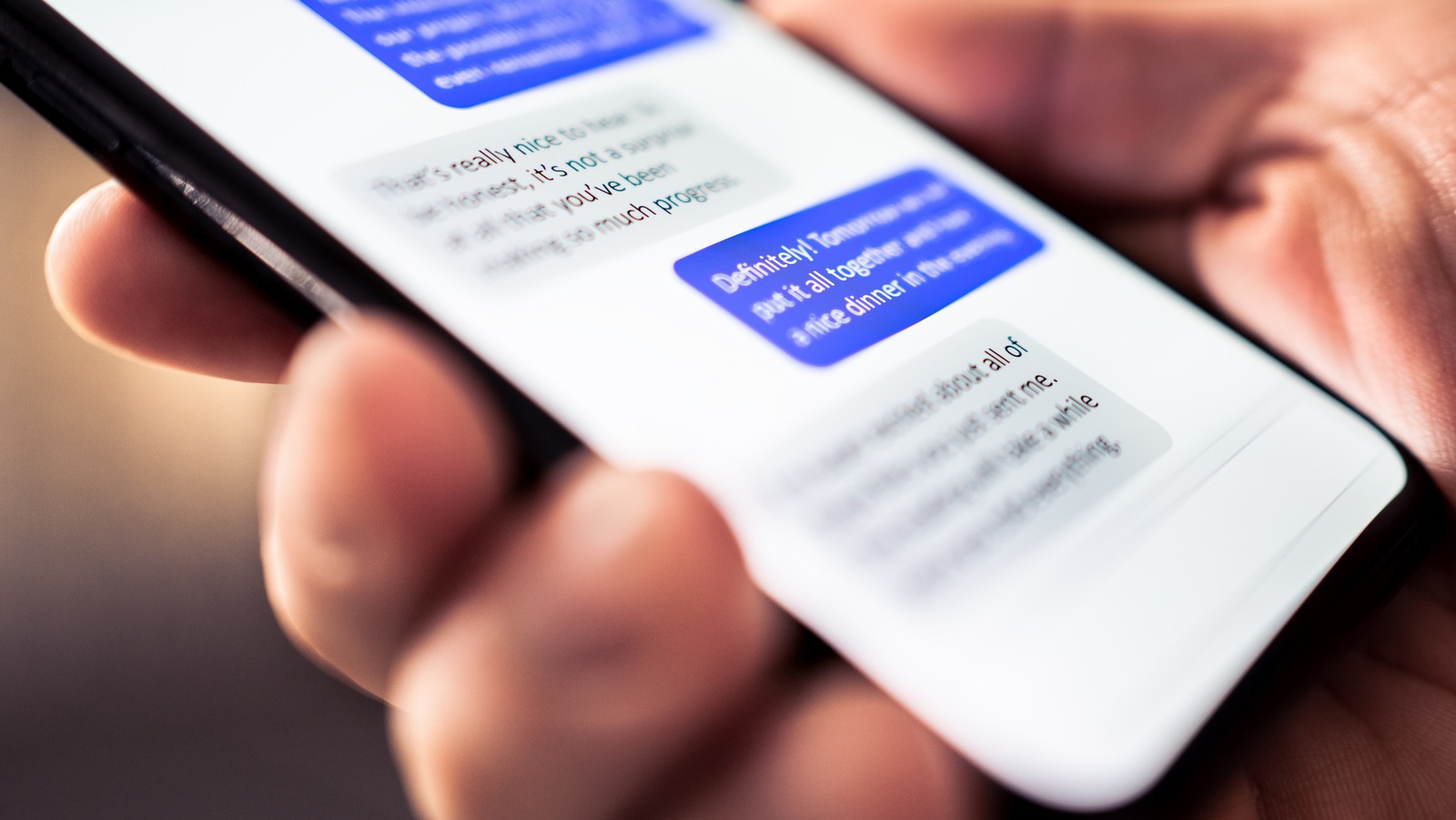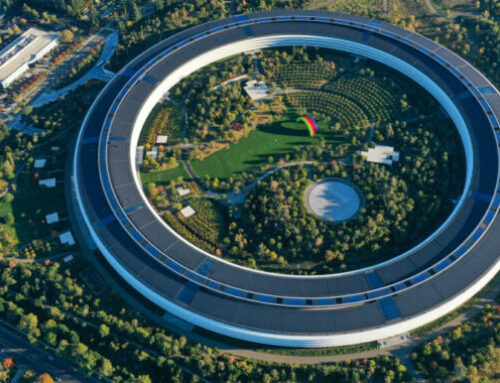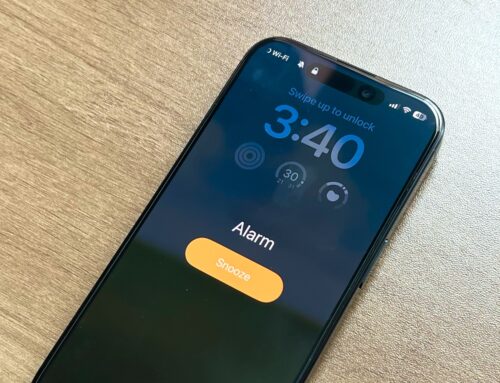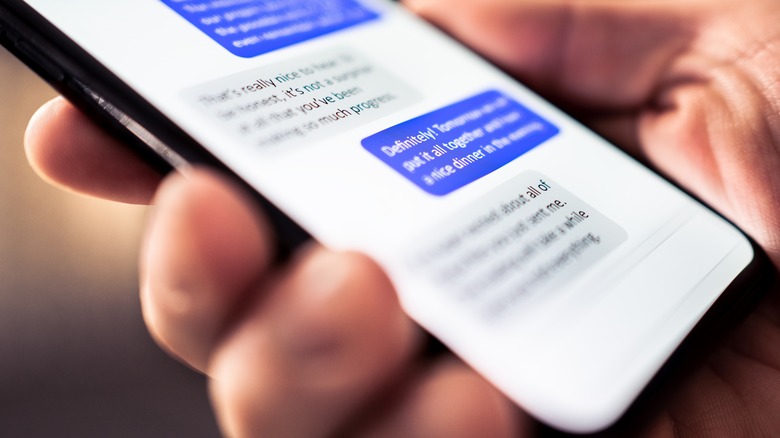
Tero Vesalainen/Shutterstock
We have come a long way since the early days of text messaging, when you had limited characters, you couldn’t send emojis, or even know when the other person had opened the message.
Read receipts have changed the way we communicate, and have become one of the most useful but frustrating parts of messaging. It can be quite stressful to accidentally open a message you didn’t want to, at a time you shouldn’t have, and then be forced to reply since the other person already knows you saw their message. Every app has read receipts from WhatsApp to Meta’s Messenger, and it is one of the most essential features every new iMessage user should know.
However, it can be a good idea to turn off read receipts in some instances, like when you simply know you can’t reply quickly but don’t want the other person to be anxious about it. If you want to turn off read receipts, or if you’re a user affected by a bug that shows read receipts as off when they shouldn’t be, here’s how to make sure they’re set up as you want them to be.
How to turn off all read receipts
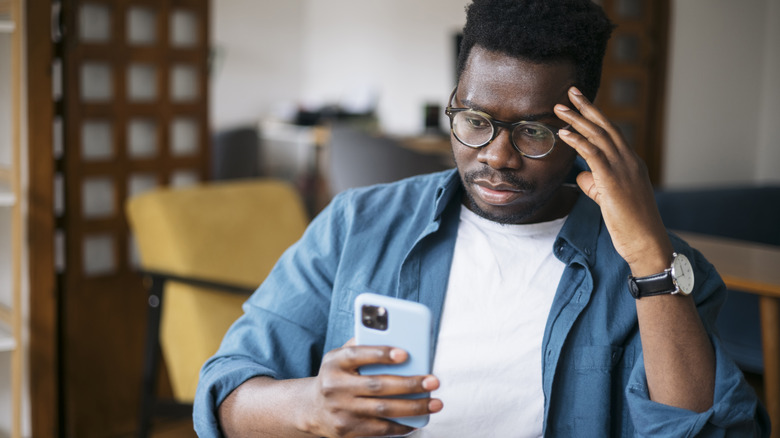
Ivan Pantic/Getty Images
If you want to completely get rid of read receipts, for all your contacts across the Messages app, here’s what you need to do.
First, go to Settings. Then scroll down until you find the Messages section. From there, you want to find a setting that says Send Read Receipts and toggle it off. This will ensure that when your contacts send you a message, they won’t get a read receipt when you open a message from them. This process is device-specific, so if you want to turn off read receipts in all your devices you will have to repeat this process in each individual device and toggle off read receipts in all of them.
This will turn off read receipts for all your messages, but you can also do this for individual contacts instead if you want to make sure some people get updates when you see their messages.
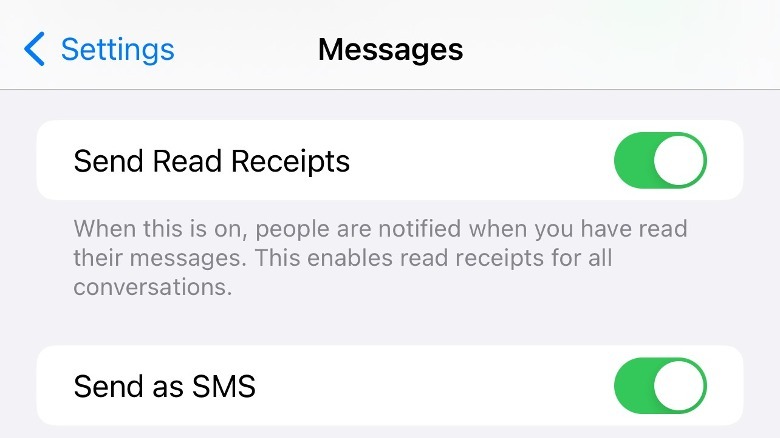 Brittany Roston/SlashGear
Brittany Roston/SlashGear
How to turn off individual contacts’ read receipts
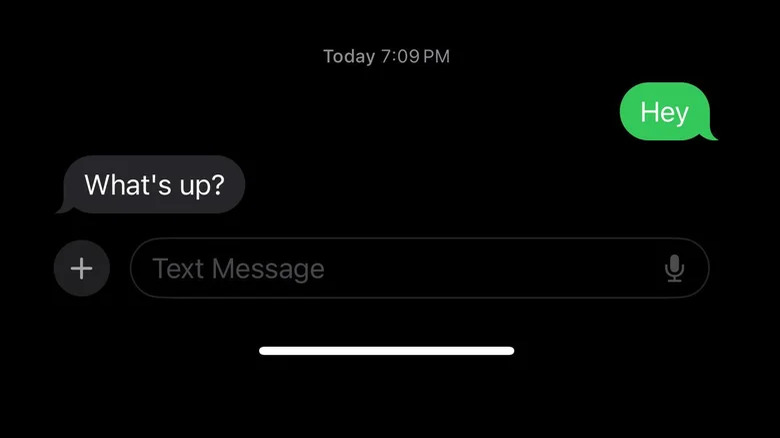
Jam Kotenko/SlashGear
If you want to have some people get updates about when you see their messages, whether they are family or there’s a work situation you absolutely need to be updated on, you may want to have read receipts turned on for certain contacts. This supersedes the system setting for read receipts, meaning you can either toggle receipts off for individual contacts or toggle them off across your entire contact list and then turn read receipts on for individual contacts instead.
To do this, go to an individual iMessage chat. Tap the name or number of the contact you want to toggle read receipts for. When the contact information comes up, scroll down to the Send Read Receipts option and toggle it off (or on, depending on what the system setting is). Then, repeat this process for every other contact you want to change this for. Of course, there are other settings you can change for your individual contacts, like setting up different ringtones for different people.
If all else fails
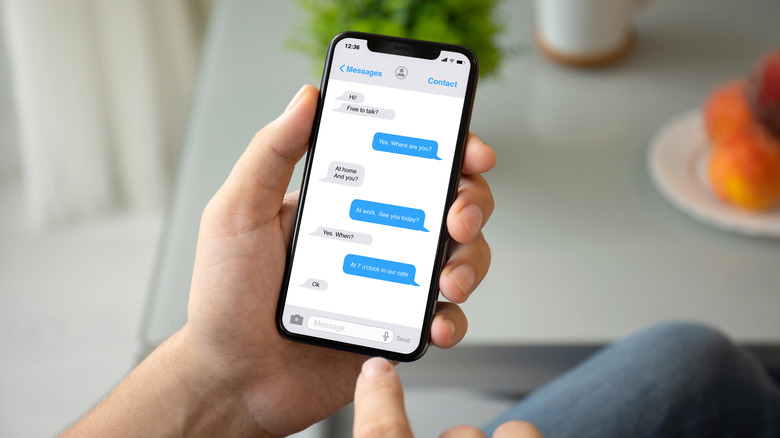
Prykhodov/Getty Images
Some users have reported that even when read receipts are turned off at a system and even contact levels, read receipts are still getting through. This would imply some bug that prevents receipts from being turned off.
If this is happening to you, first you want to double-check your settings to make sure read receipts are configured the way you want. Toggle them on and off again, or vice versa. If it’s individual contacts that are getting them, try removing that contact and adding them again. If that doesn’t work, check that all updates are installed. Rebooting your iPhone is always a good troubleshooting step, as is killing the Messages app and restarting it. If all else fails you might want to try and go to the Apple Store to make an appointment or check with customer support if things still aren’t working the way you expect them to.